শিখে নিন Windows-8 installation step by Step সাথে থাকবে ছবিও, কি মজা 😊
A complete installation guide for
trying out the latest version of Microsoft's ubiquitous Windows 8 OS.
There are 3 versions of Windows 8 currently available to try. In order of release, with the product keys, are:
Windows 8 Developer Preview
6RH4V-HNTWC-JQKG8-RFR3R-36498
Windows 8 Consumer Preview
DNJXJ-7XBW8-2378T-X22TX-BKG7J
Windows 8 Release Preview
TK8TP-9JN6P-7X7WW-RFFTV-B7QPF
System requirements
The minimum system requirements are as follows:
Windows
8 x86 (32-bit version)
·
1GHz Processor
·
1GB RAM
·
16GB storage space
·
DirectX 9 graphics
device with WDDM 1.0 or higher driver
Windows
8 x86_64 (64-bit version)
·
1GHz Processor
·
2GB RAM
· 20GB storage space
· DirectX 9 graphics device with WDDM 1.0 or higher driver
আমি এইখানে অনেক সহজ ভাষায় লিখেছি, আনেক ছোট-খাটো বিষয় নিয়েও আলোচনা
করেছি তাই nadimnotes টি অনেক বড়ো হয়েছে। আশা করি ধর্য্য নিয়ে পড়বেন...
তাহলে শুরু করুন Windows-8 Setup. (দেহি অ্যাঁইজ আমাগোরে কে ঠেকায়...... 🙂 )
সতর্কতাঃ Windows Setup এর আগে C Drive/Desktop/Documents এর সকল গুরুত্বাপূর্ণা File অন্য Drive সরিয়ে রাখুন। কারন Windows Setup এর কারনে ঐ সব জায়গার সকাল File চিরতরে হারিয়ে যাবে।
Watch the step by step video tutorial:
MotherBoard এর কারনে BIOS এর ধরন ভিন্ন হতে পারে। তবে 1st Boot, 2nd Boot এর ব্যাপারটা সকল ক্ষেত্রে সম্পূর্ণ একই রকম।
Step2: Prepare to Install Now: Click Install Now তে Click করুন.........
I accept the license terms এ Click করে Nextএ Click করুন.........
Step4: I accept the license terms এ Click করে Next এ Click করুন.......
Disk 0 Partition 2 তে Click করে Format করুন এবং Nextএ Click করুন.........
Step7: Click Next
- Click “ Next”. The installation process will begin. Wait for it to finish, depending on your PC, this should take anywhere between 15 minutes to an hour.
- Step8:After clicking on Next it will loading files, Initializing files.হুম, শুরু হল Installing Windows...
- The PC will restart automatically after the above step, you can hit “Restart now” at this point if you can't wait.
- Step9:Your PC (or VM) will reboot and Windows will start getting your devices ready. This should only take a few minutes.
The above installation procedure is common for almost all
methods of installation you want to use.
ধন্যাবাদ।
আমাদের এই ওয়েব সাইট টি যদি ভাল লাগে এবং আপনি উপকৃত হন তাহলে আপনার বন্ধুদের সাথে শেয়ার করুন আমাদের সাথে যুক্ত থাকতে আমাদের ফেসবুক গ্রুপে যোগ দিন এবং আপনার সমস্যাটি শেয়ার করুন আমাদের ফেসবুক গ্রুপে ।👇















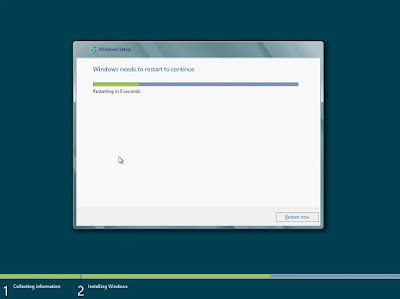











No comments